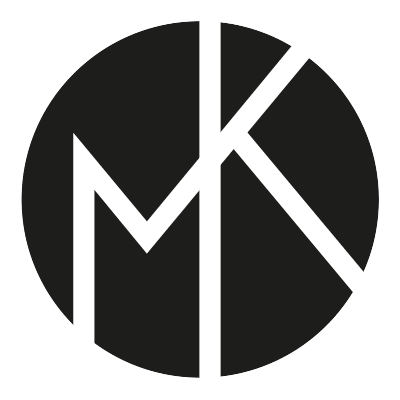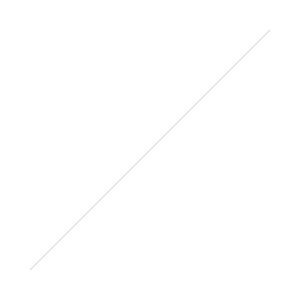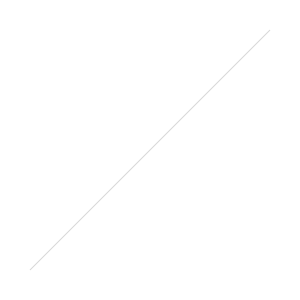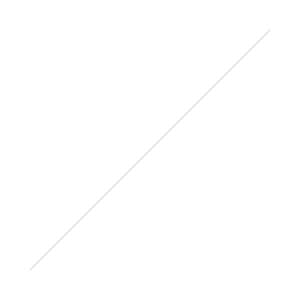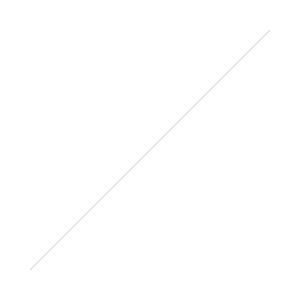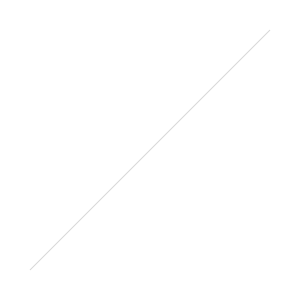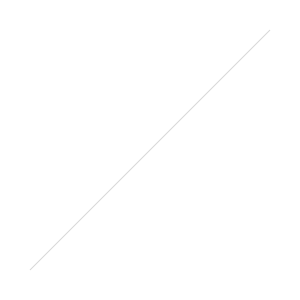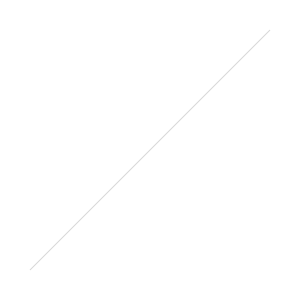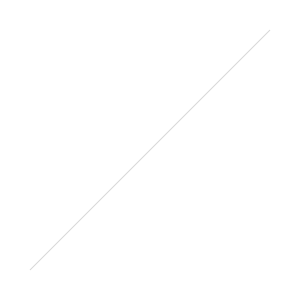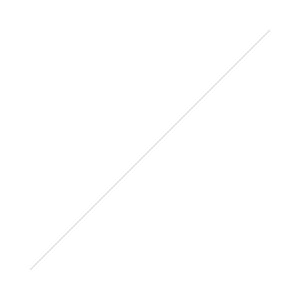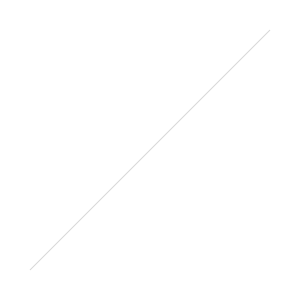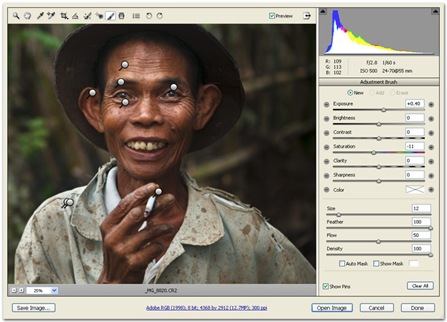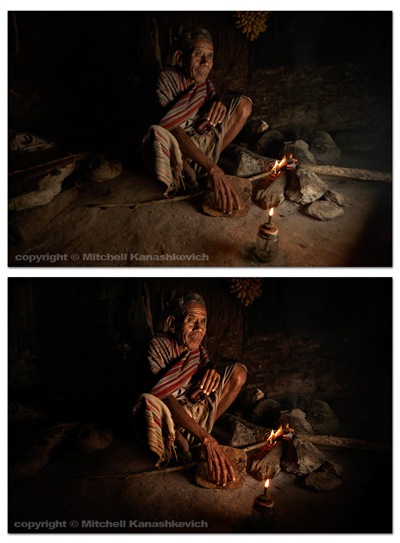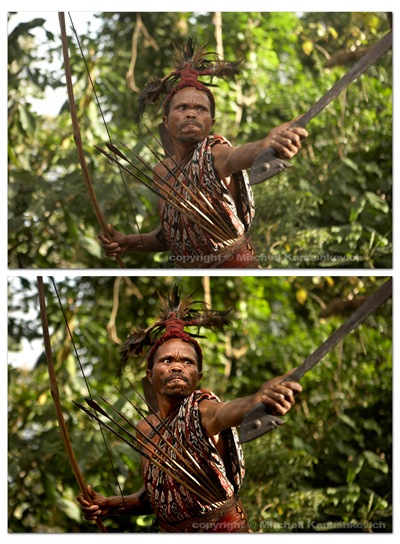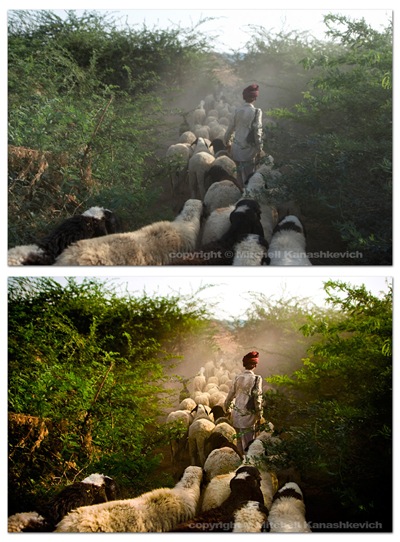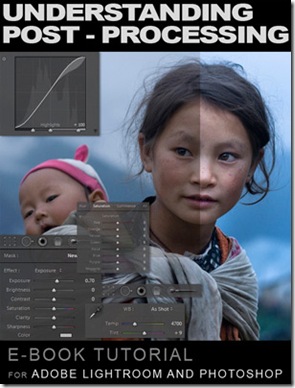 Well, it’s finally here. I’ve spent the last couple of days finishing off the tutorial that I promised what seems like a long while ago now.
Well, it’s finally here. I’ve spent the last couple of days finishing off the tutorial that I promised what seems like a long while ago now.
The preview PDF (1.5mb) is HERE.
You can buy it HERE.
The idea behind the tutorial was born from countless e-mails where people would ask me what I do to my images in Photoshop/Lightroom. Although how I post-process images is no rocket science, it is not necessarily something that can be described briefly in an email.
And so I have come up with a fairly comprehensive e-book, which goes right to the heart of what I do to my images in post. The instructions are detailed and should enable even a beginner with some basic knowledge to achieve the same results as I, with some practice.
I think that the content of this e-book may change the workflow for many photographers. The techniques are simple enough, yet they enable you to achieve dramatic results without spending too much time on each image. To me that’s important, as much as I enjoy the post-processing, I love shooting much more. Less post-processing equals more shooting.
I mentioned some time ago how much I loved Capture One and I still do, but I have found myself using Camera RAW in Photoshop CS4 and achieving great results much, much quicker than before. Apart from some interface differences, Lightroom is identical to Camera RAW in what it does. As a result I ended up writing this e-book tutorial for Lightroom and Photoshop users. The instructions for working with the RAW files are for Lightroom (I do provide screen-grabs from Photoshop, for parts where the interface is a little different). The instructions for work that can’t be done in Lightroom and additional touch up work are for Photoshop (CS3 and after).
The e-book is priced at $US12, but I feel that it will give infinitely more value to those who use it. :)
If you like the e-book or know photographers who may find it useful - spread the word. Any income from this will be used for good :) - i.e. photography and more travel, which will also result in more photography and more viewing pleasure for the readers of this blog. :)
Everything you need to buy the e-book is HERE.